


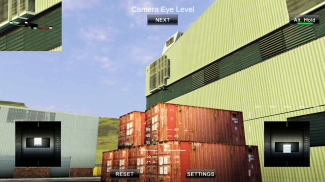
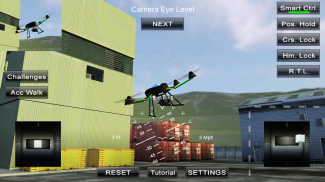
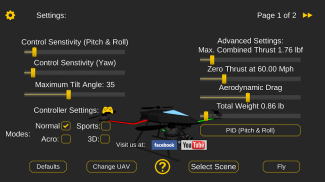
Quadcopter FX Simulator


توضیحات Quadcopter FX Simulator
A Quadcopter / Multirotor RC Drone simulator with First Person View (FPV), HUD, Return Home, Course Lock, Home Lock, Camera Gimbal, Acro mode, Acro 3D mode and more..
Now Google Cardboard VR is also supported for immersive flying and FPV experience.
Support for Controllers
Please note that this a simulator and Not a game. It is designed for RC enthusiasts to practice Flying skills.
Basic Tutorial for beginner is in the above description video.
Minimum Screen resolution required is 800 x 480 px. Minimum Recommended RAM is 1 GB. We are open to suggestions and problems. You can always email us at our support email.
Features:
1) Based on real physics Model of Quadcopter
2) Interactive selection of different cameras modes:
* Eye level Camera
* First Person View Camera
* Stabilized Gimbal Camera
* Follow Camera
You can walk around while flying, looking at the quad either by dragging the middle of screen or by enabling accelerometer button on the left side in the Eye level Camera Mode..
3) Return to Location (RTL)
When on the Quad will automatically Return and Land back in its Landing Position. It will Automatically switch on when the Quad goes out of range.
4) Position Hold
When ON the Quad will try to Hold its position when both control sticks are released.
5) Course Lock
When ON the Forward, Backward, Left and Right will remain same regardless of orientation of Quad. e.g. Moving Right stick Forward will always make the Quad go forward in East Direction even if its pointing towards north.
6) Home Lock
When ON the Forward will always be Away from you and Backwards will always be towards you regardless of Quads Orientation.
7) Heads up Display(HUD)
Displaying real-time Pitch, Roll, Heading, Altitude and Speed.
8) Adjustable Control sensitivity Settings
9) Auto Stabilizing adjustable
10) Altitude Hold Switch
If ON the quad will try to maintain the altitude when it was switched on.
11) Advanced Settings
If enabled users can change the Total Weight, Static / Dynamic thrust, PID setting and Aerodynamic Drag values.
12) Multiple Quad / Scene Selection / Some basic Challenges for Time Pass..
13) Multiple mode Input Support.
Now it supports mode1, mode2. mode3, mode4 and accelerometers. You can change via settings page
14) Camera rotation in FPV and Gimbal camera.
Click and Drag from center of screen on FPV or Gimbal camera. Double click in center to reset.
15) Dynamic Wind
Wind effect will reduce when behind the building.
16) Google cardboard Support for immersive virtual reality and FPV experience.
Make sure that you have a controller attached to the device because the only way you can control the quadcopter is by controller once the Cardboard VR is enabled. After enabling you have to gaze at the buttons on the UI and press the trigger button on the cardboard to click it. Once you are flying then pressing the trigger anywhere will open the settings page. You can also touch on screen anywhere to execute trigger event instead of pressing the trigger button.
17) Max Tilt Angle / Auto Stabilize Sensitivity Slider
In Normal Mode the slider changes the Maximum Tilt angle setting. This settings determines the maximum roll / pitch angle the quadcopter will tilt. In Sports Mode it changes the Auto Stabilize sensitivity. The higher the settings the more force is applied to stabilize the quadcopter.
18) Acro / Acro 3d mode for expert flying
Auto stabilize will not be applied in these modes. You need to be expert to fly in this mode.In 3D Mode is mode in which the Quadcopter can fly upside down also. The throttle sticks will produce reverse thrust when moved down from the center position.
Enjoy Flying..
Credits: Some Arteria content is in use.
</div> <div jsname="WJz9Hc" style="display:none">Een Quadcopter / multirotor RC Drone simulator met First Person View (FPV), HUD, Naar huis, Course Lock, Startpagina Lock, Camera Gimbal, Acro-modus, Acro 3D-modus en meer ..
Nu Google Kartonnen VR wordt ook ondersteund voor meeslepende vliegen en FPV ervaring.
Ondersteuning voor controllers
Houdt u er rekening mee dat dit een simulator en geen spel. Het is ontworpen voor RC liefhebbers naar Flying vaardigheden te oefenen.
Basic Tutorial voor beginners is in de bovenstaande beschrijving video.
Minimum scherm resolutie nodig is, is 800 x 480 px. Minimum Aanbevolen RAM is 1 GB. Wij staan open voor suggesties en problemen. U kunt ons altijd mailen naar onze support e-mail.
Kenmerken:
1) Gebaseerd op echte physics Model van Quadcopter
2) Interactieve selectie van verschillende camera modes:
* Niveau Eye Camera
* First Person View Camera
* Gestabiliseerde Gimbal Camera
* Follow Camera
U kunt wandelen rond tijdens het vliegen, kijkend naar de quad, hetzij door het slepen van het midden van het scherm of door het inschakelen van accelerometer knop aan de linkerkant in het Oog niveau Camera Mode ..
3) Terug naar locatie (RTL)
Toen op de Quad wordt automatisch terug en land terug in zijn Landing positie. Het zal automatisch inschakelt als de Quad gaat buiten bereik.
4) Position Hold
Wanneer ON de Quad zal proberen om zijn positie te houden wanneer beide controle sticks worden vrijgegeven.
5) Cursus Lock
Wanneer ON de vooruit, achteruit, links en rechts zal hetzelfde, ongeacht de oriëntatie van Quad blijven. bijv. Moving Rechter stick Vooruit zal altijd de Quad ga vooruit in Oost richting zelfs als het wijst naar het noorden.
6) Startpagina Lock
Wanneer met de forward zal altijd weg van u en achteruit zal altijd naar u ongeacht Quads Orientation.
7) Heads Up Display (HUD)
Display real-time Pitch, Roll, koers, hoogte en snelheid.
8) Instelbare Controle gevoeligheid Instellingen
9) Auto stabiliseren verstelbare
10) Altitude Hold Switch
Als aan de quad zal proberen om de hoogte te houden toen het werd ingeschakeld.
11) Geavanceerde instellingen
Indien geactiveerd gebruikers het totale gewicht, statische / dynamische stuwkracht, PID setting en luchtweerstand waarden kunnen veranderen.
12) Meerdere Quad / Scene Selectie / Enkele eenvoudige Uitdagingen voor Time Pass ..
13) Meerdere Ondersteuning modus Input.
Nu het ondersteunt mode1, mode2. Mode3, mode4 en versnellingsmeters. U kunt via de instellingen pagina te veranderen
14) Camera rotatie in FPV en Gimbal camera.
Klik en sleep van het centrum van het scherm op FPV of Gimbal camera. Dubbelklik in het centrum om te resetten.
15) Dynamic Wind
Wind effect zal verminderen wanneer achter het gebouw.
16) Google kartonnen Ondersteuning voor immersieve virtual reality en FPV ervaring.
Zorg ervoor dat u een controller aangesloten op het apparaat, omdat de enige manier kunt u de quadcopter besturen is door de regelaar zodra de Cardboard VR is ingeschakeld. Na het inschakelen van je om te staren naar de knoppen op de gebruikersinterface en druk op de trigger-knop op het karton te klikken. Zodra je vliegt dan ergens op de trekker zal de pagina te openen. U kunt ook aanraken op het scherm overal trigger event uit te voeren in plaats van op de trigger knop.
17) Max Tilt Hoek / Auto Stabiliseren Sensitivity Slider
In Normal Mode verandert de hoek instelling Maximale Tilt de schuifregelaar. Deze instelling bepaalt de maximale roll / hellingshoek de quadcopter zal kantelen. In de Sport-modus verandert de Auto stabiliseren gevoeligheid. Hoe hoger de instelling hoe meer kracht wordt uitgeoefend op de quadcopter stabiliseren.
18) Acro / Acro 3d-modus voor deskundige vliegen
Auto te stabiliseren zal niet in deze modi worden toegepast. U moet expert op dit mode.In 3D Mode om te vliegen naar zijn, is de modus waarin de Quadcopter ondersteboven ook kunnen vliegen. De gashendel sticks zal produceren reverse thrust toen naar beneden verplaatst van het centrum positie.
Geniet Flying ..
Credits: Sommige Arteria inhoud in gebruik is.</div> <div class="show-more-end">





























